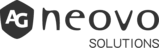Draw and Annotate on Meetboard
You can annotate photos, screenshots, PDFs, and in any app or video source using the built-in Annotation tool.

Open, move, and close the Annotation toolbar
To open the Annotation toolbar, tap the Annotation  icon in the Assistive menu, then do any of the following:
icon in the Assistive menu, then do any of the following:
- Move the Annotation toolbar: Drag the toolbar to any part of the screen.
- Close the Annotation toolbar: Tap
 to close the toolbar and exit Annotation mode.
to close the toolbar and exit Annotation mode.
Draw with the Annotation Toolbar
In the annotation toolbar, tap the pen or marker tool, then write or draw with your finger or one of the included touch pens. While drawing, do any of the following:
- Change the color of the pen: Tap the pen tool
 icon in the toolbar to change between black, blue, green, and red colors.
icon in the toolbar to change between black, blue, green, and red colors. - Change the color of the marker: Tap the marker tool
 icon in the toolbar to change between yellow, orange, blue and green colors.
icon in the toolbar to change between yellow, orange, blue and green colors.
Erase a Mistake
To erase a mistake or delete all the annotations do one of the following:
- Erase with your hand: Scrub over the mistake with your palm or fist.
- Erase with the clean-up tool: Tap the clean-up tool
 icon to erase all of your annotations.
icon to erase all of your annotations.