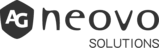We offer hybrid meeting solutions that lets you collaborate with team members no matter where they are.
Video Conferencing on Meetboard®
Interactive Displays for Video Conferencing
Working remotely poses many difficulties to business owners. That’s especially true when you’re navigating teams that require a great deal of collaboration to accomplish the tasks at hand.
Luckily, working remotely is being transformed with the interactive display, Meetboard®. It brings you a video conference ready, that lets your employees and teams connect no matter where in the nation they are. If you’re looking for a video conference collaboration tool that helps your business to succeed as a remote team, you’re in the right place. Get started with Meetboard and reinvent the way your team works together.
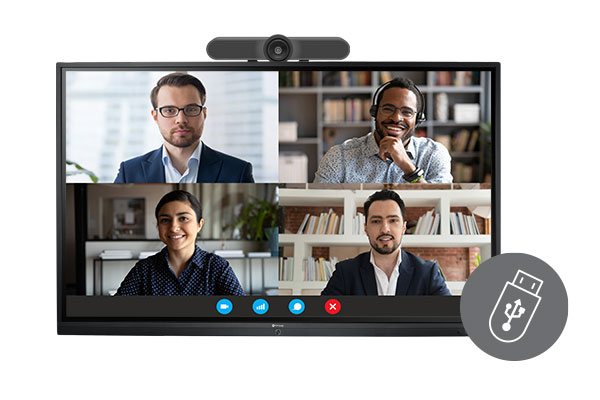
Easy-to-Install Cameras
Meetboard supports one USB cable hassle-free installation with different mainstream all-in-one video conferencing cameras*. No need to install extra drivers or set up the system.
* Suggested Camera: Logitech StreamCam / Logitech Meetup / Logitech C930E / Logitech C525 / Logitech BCC950 / AVer 342 / 342+

Video Conferencing Apps Compatible
This all-in-one collaborative interactive touch screen display integrates with an Android-based OS, allowing you to install your preferred video conference apps into the display.
* Disclaimer: AG Neovo cannot guarantee the functionality or compatibility of third-party applications.
A Hassle-free, Three-Step Installation
Meetboard interactive display adopts an Android open-source platform, providing the possibility to set up your preferred video-conferencing software. You may download applications or APK files from official or third-party sites and install them on Meetboard.
Step 1
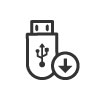
Download the App
The first step in getting started with Meetboard is to download the app and save it to a secure device. If you already have APK files, you can save them to a USB Drive.
Step 2
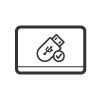
Find the Downloaded App
Once you save the APK file to a USB drive or download it into the Meetboard system, all you’ll need to do is find your downloaded file and get ready to install it.
Step 3

Install Your App
You wrap things up by installing the software file on your Meetboard, running the program, and getting it installed on your interactive display! From there, you’re ready to launch your conference with your team members!
Collaborate Better With Your Team in Hybrid Meetings
This collaborative display allows you to host a video conference, at the same time, you can share your presentation file from individual devices, take notes on the screen and collaborate all ideas.

Using Digital Whiteboard App x Video Conferencing
Meetboard interactive display can be your presentation platform and allow you to host a video conference with a connected camera and installed app for both on-site and online attendees.
You can access your files from USB or internal memory, and use all functions from the flat panel display, including an embedded Digital Whiteboard App to take notes, browser, video, etc. All your presentation on the screen can be simultaneously viewed by both on-site colleagues and online remote clients.

BYOD Presentations on Meetboard x Video Conferencing
Sometimes there are multiple presentations by different presenters in the same meeting room, and the presenters prefer to use their own devices during the video conference. The presenters can synchronize* their own devices with Meetboard to wirelessly present the files on a big screen. At the same time, the presenter can control Meetboard functions as the meeting room organizer and assign on-site or remote online attendees for the next presentation.
*Disclaimer: You need to download ScreenSharePro software or app on the device.