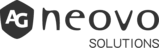Switch Between Apps
Use the app screen to quickly switch from one app to another on your Meetboard. When you switch back, you can pick up right where you left off.
Enter Text Using the Onscreen Keyboard
In any app that allows text editing, open the onscreen keyboard by tapping a text field. You can drag the onscreen keyboard to move it wherever you want.
While entering text, you can do any of the following:
- Type uppercase letter: Tap Shift, or touch the Shift key and slide to a letter.
- Turn on Caps Lock: Double-tap Shift.
- Enter numbers, punctuation or symbols: Tap the Number key .?123 or the Symbol key ~[<.
- Enter accented letters or other alternate characters: Touch and hold a key, then slide to choose one of the options.
- Hide the onscreen keyboard: Tap the
 Key on the top right corner of the onscreen keyboard.
Key on the top right corner of the onscreen keyboard.
You can also use USB or Bluetooth keyboards to enter text.
Select and revise text
To insert, revise or replace text, do any of the following:
- Insert text: Tap to place the insertion point where you want to insert text. You can also move the insertion point by dragging it.
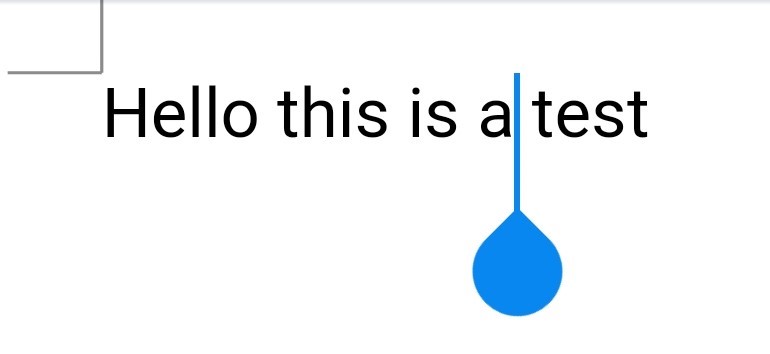
- Select a word: Double-tap the word with one finger.
- Select a block of text: Touch and hold the first word in the block, then draft to the last word.
After selecting the text you want to revise, you can type or tap the selection to see options.
Learn the Meaning of the Status Icons
The icons in the status bar at the top of the screen provide information about Meetboard:
|
Status Icon |
What it Means |
|
Wi-Fi: Meetboard has a Wi-Fi Internet connection. Tap to check Wi-Fi settings. |
|
|
Ethernet: Meetboard has an active Ethernet connection. Tap to check LAN settings. |
|
|
USB: A USB drive is connected. Tap to view the contents of the drive. |