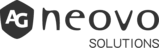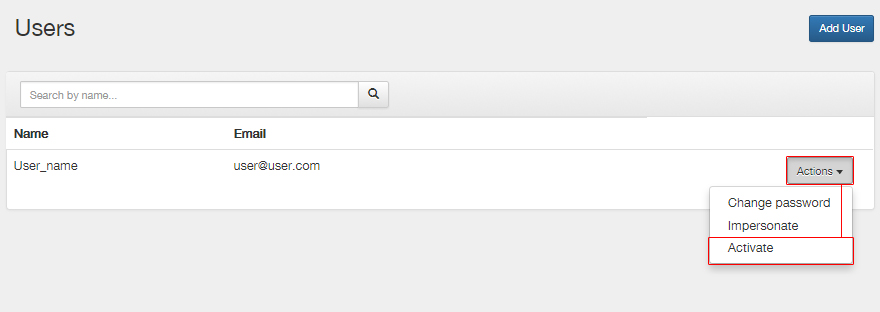
How can I (de-)activate a user?
By deactivating a user, this user can no longer log in. By activating a user, this user can log in again and create and customize campaigns. Click on the menu…
Read More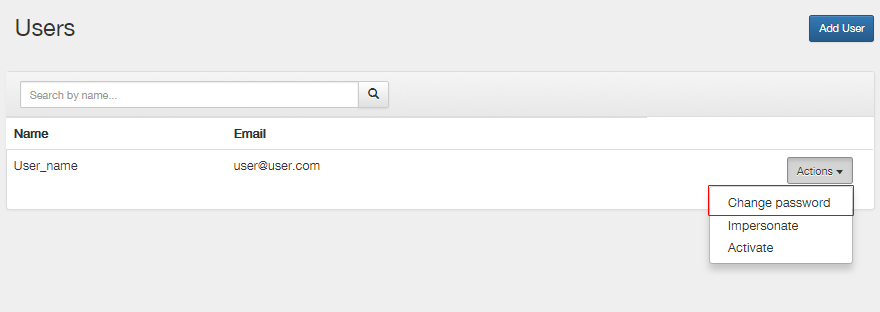
How do I change the password?
You can also change your password to keep your account safe. Click in the menu on > Users > Actions > “Change Password”. Enter a new password and click: change…
Read More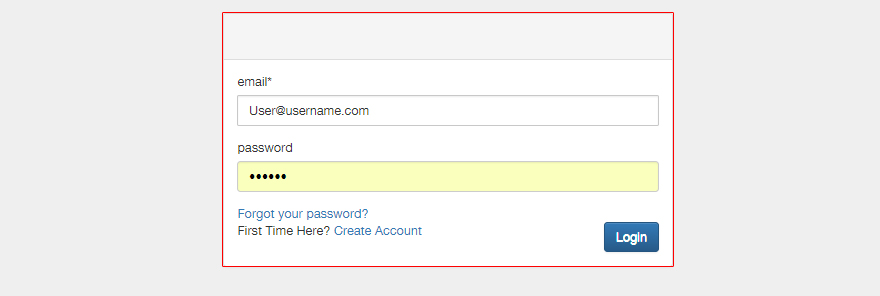
How can I sign in to my account?
To edit your device and campaign you must first sign in to the website. You can do this by typing the following internet address into your browser:https://login.neovosignage.com/ You will then…
Read More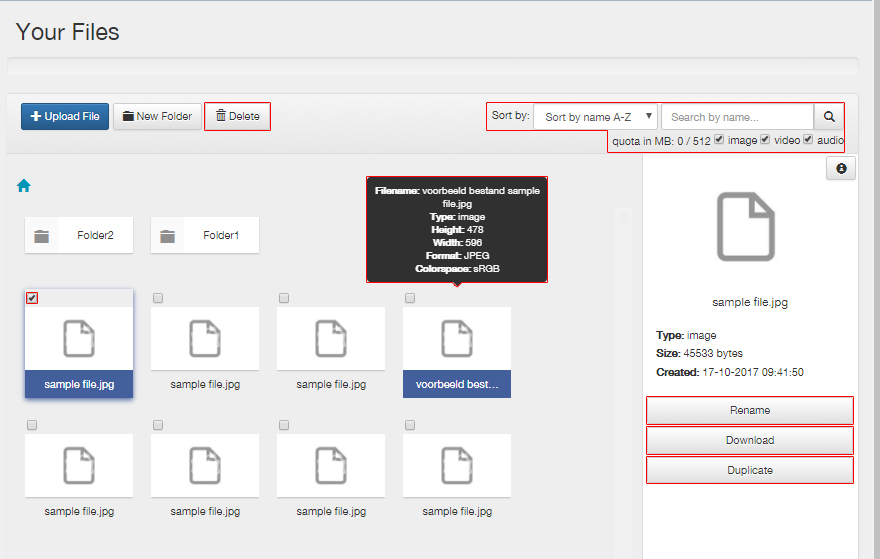
How can I copy and/or delete files?
By deleting files when you do not use them, your available space is optimally utilized. Each account has an x numbers of mbs storage space. The available space is indicated…
Read More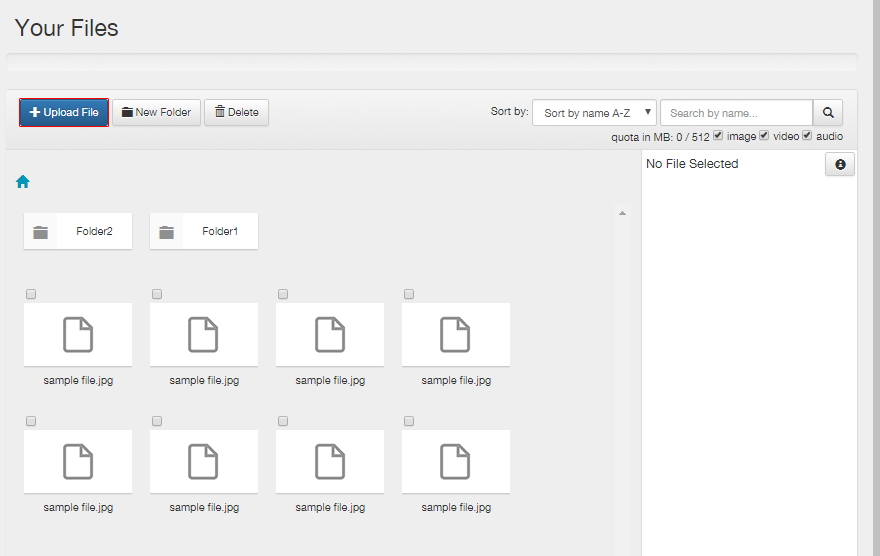
How can I add and manage files?
If you click on “files” in the (sub) menu, there opens a page where you can choose which files you want to use. You have two options to choose a…
Read More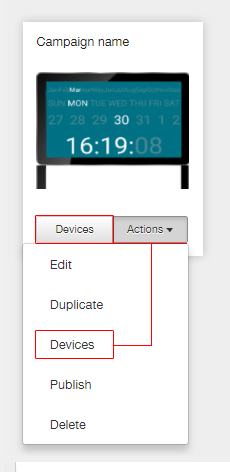
How do I link an existing campaign to a device?
You can connect your campaign to a device in two different ways. In the menu, click “Campaigns”, so you’ll see the campaigns you’ve created. Click > Devices > to connect your…
Read More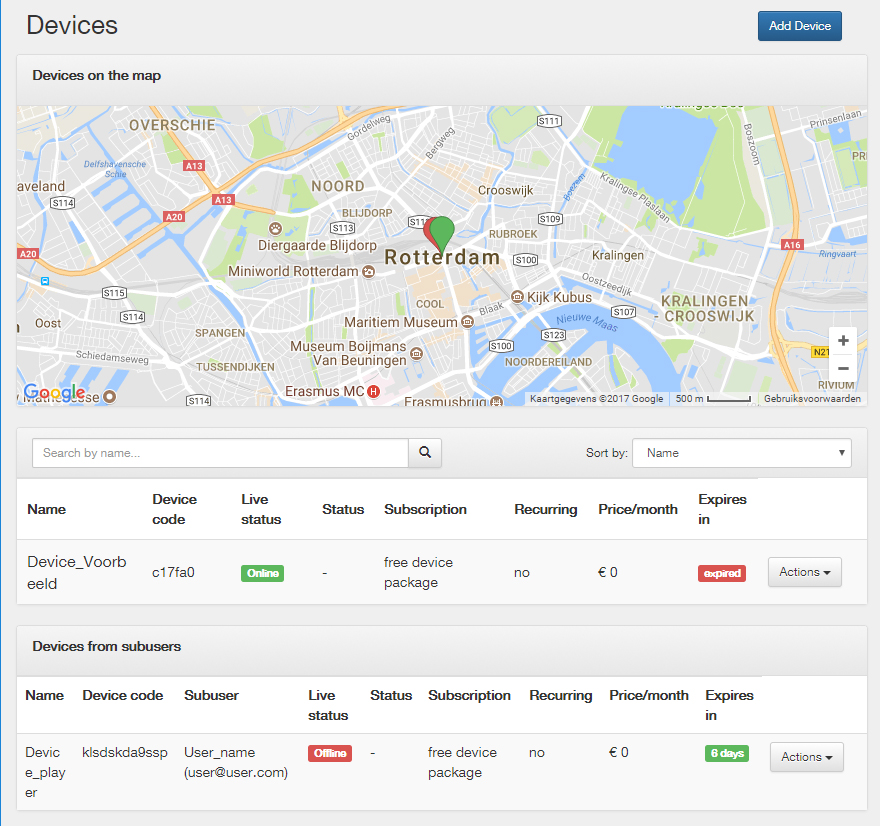
How can I see which devices are online?
Click on “Devices”, In the menu, to view the connected devices (players). On this page can you find a map showing the locations of your devices. If a location icon…
Read More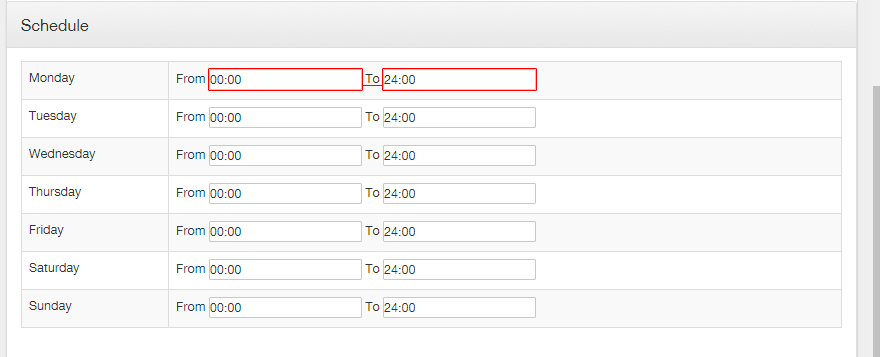
How can my device start automatically whenever I want?
Our system has an option to automaticly start and shut down your device. Or, for example, that the display is turned on during store / business hours or flexible hours….
Read More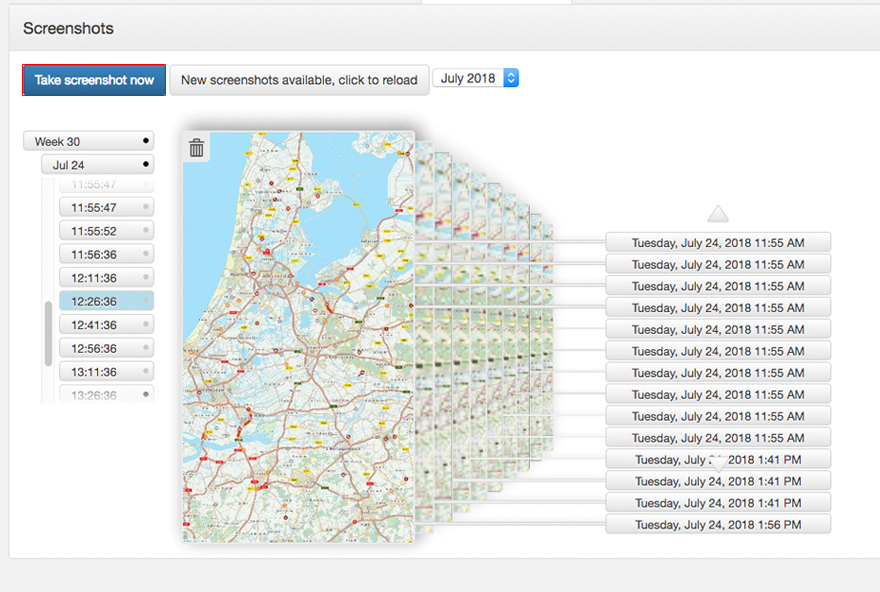
How can my device take screenshots?
It is possible to make screenshots of your device, even from a distance. This way you can check what is displayed on a screen. Click on “Devices” in the menu>…
Read More
How can the system detect “black screen”?
We have added the blackscreen function to make it easier to detect a “blackscreen” remotely. Click on “Device” in the menu and select a device> click on “Online man- agement”…
Read More