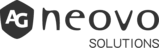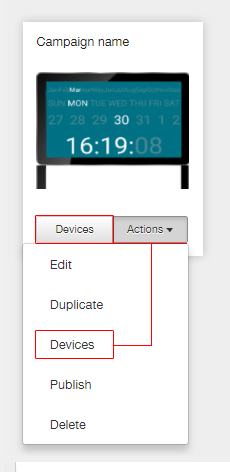
How do I link an existing campaign to a device?
You can connect your campaign to a device in two different ways. In the menu, click “Campaigns”, so you’ll see the campaigns you’ve created. Click > Devices > to connect your…
Read More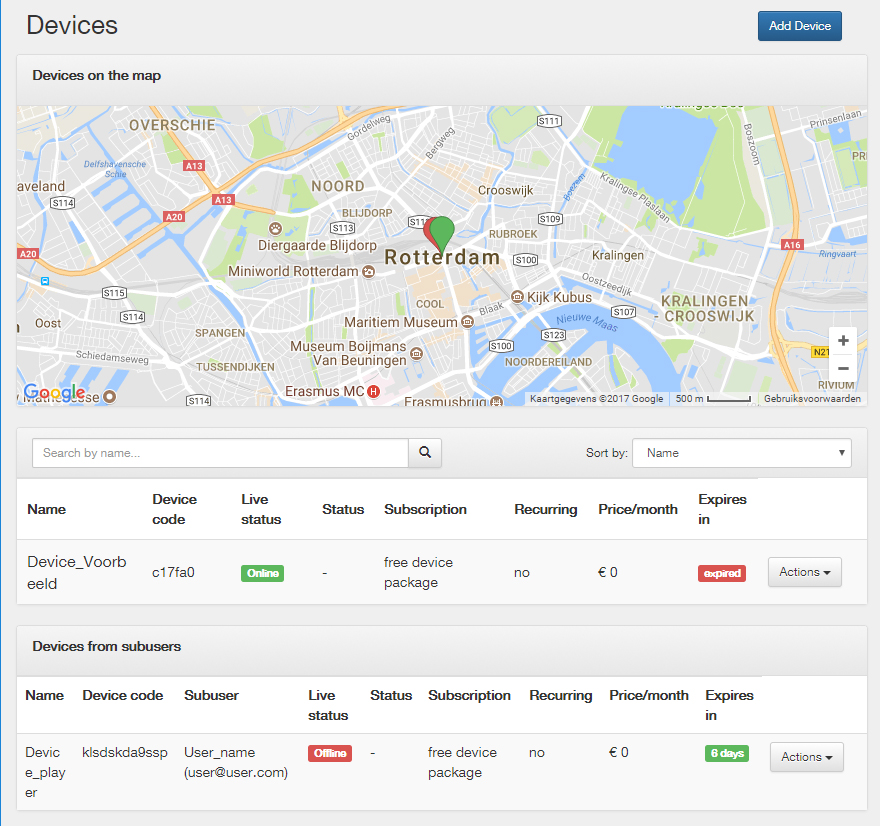
How can I see which devices are online?
Click on “Devices”, In the menu, to view the connected devices (players). On this page can you find a map showing the locations of your devices. If a location icon…
Read More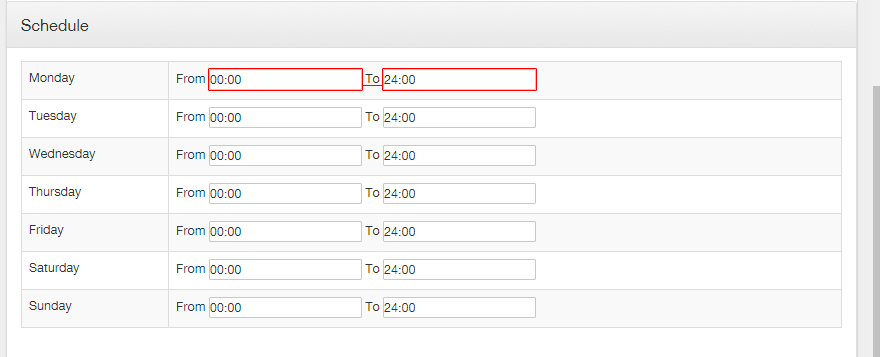
How can my device start automatically whenever I want?
Our system has an option to automaticly start and shut down your device. Or, for example, that the display is turned on during store / business hours or flexible hours….
Read More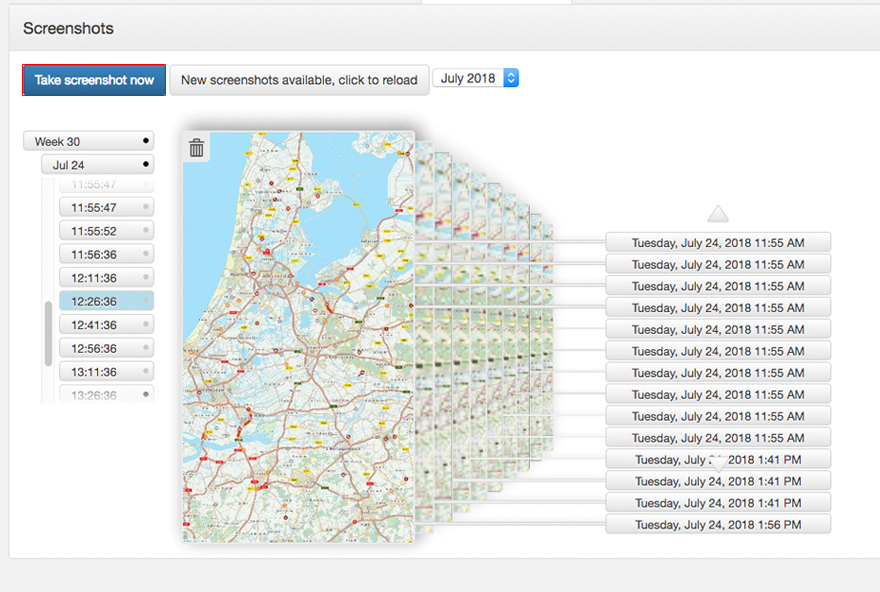
How can my device take screenshots?
It is possible to make screenshots of your device, even from a distance. This way you can check what is displayed on a screen. Click on “Devices” in the menu>…
Read More
How can the system detect “black screen”?
We have added the blackscreen function to make it easier to detect a “blackscreen” remotely. Click on “Device” in the menu and select a device> click on “Online man- agement”…
Read More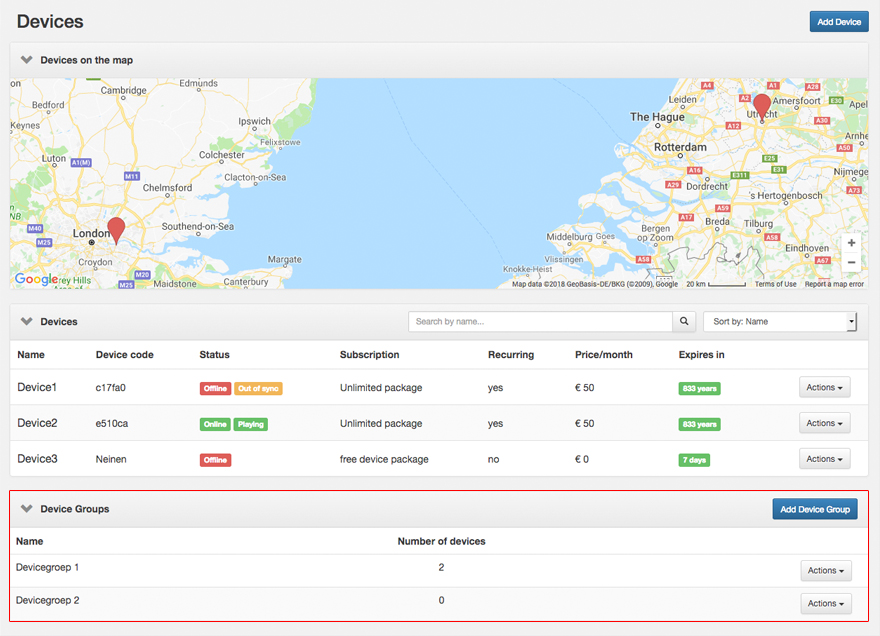
How can I manage multiple devices at the same time?
By creating Device Groups you can quickly and easily copy campaigns to multiple Players. You can create a Device group by clicking “Devices” in the menu, then clicking the “Device…
Read More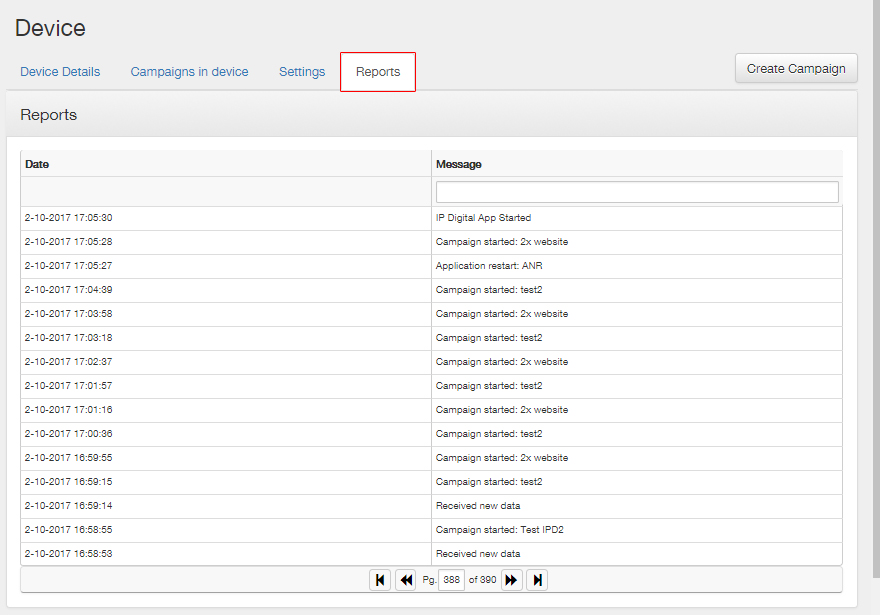
How can I find more information about my devices?
Any new assignment sent to a device can be found in a log list, where lists all assignments like among others starting a campaign , pushing new data, launching an…
Read More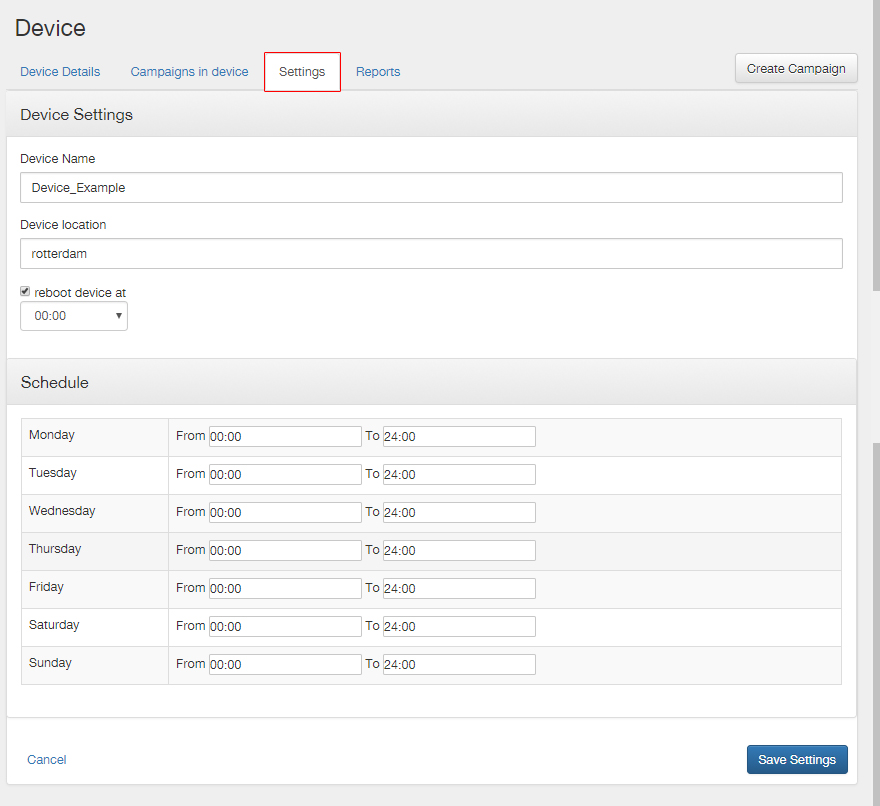
How can I adjust my device settings?
You can customize the device settings via the platform, like reboot time, scheduling, etc. Click on the menu > Devices > Select an Device > Click on “Settings” in the…
Read More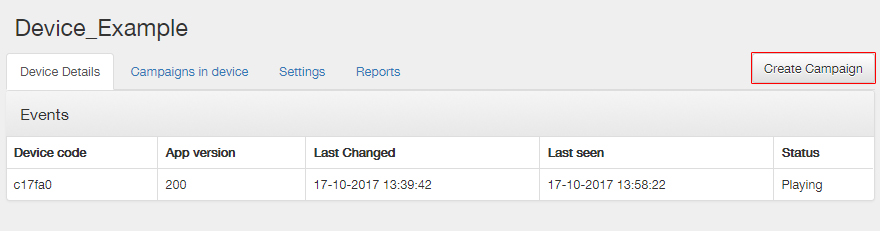
How do I link a new campaign to a device?
You can achieve the same by clicking “Devices” in the menu and you can see an overview of linked devices on the map and list below. When you click on…
Read More