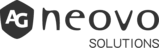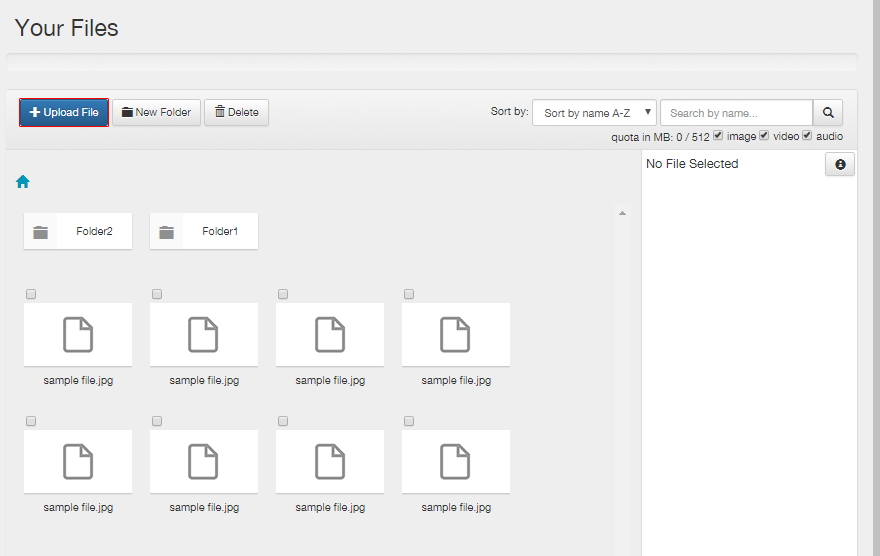
How can I add and manage files?
If you click on “files” in the (sub) menu, there opens a page where you can choose which files you want to use. You have two options to choose a…
Read More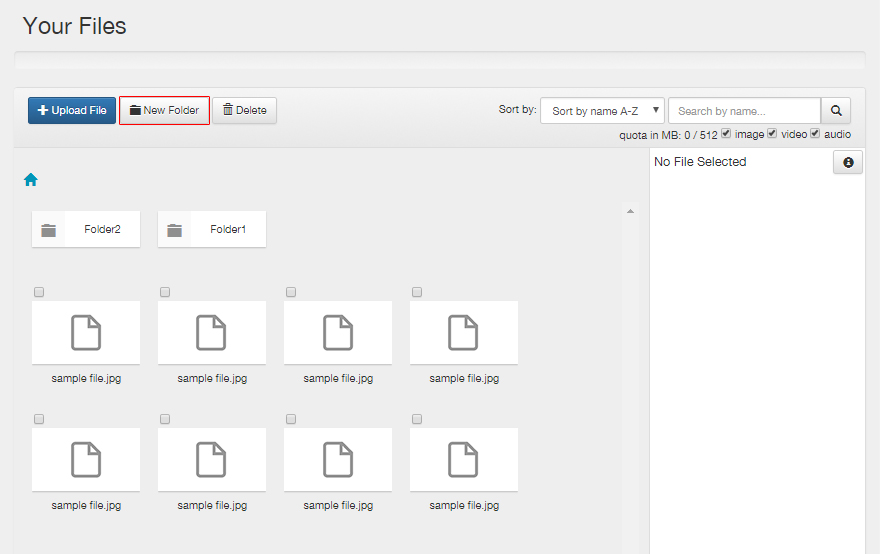
How can I organize files and campaigns?
It’s very important to well organize files and campaigns if you manage several digital signage contents. If you have added a lot of files and campaigns, you can lose the…
Read More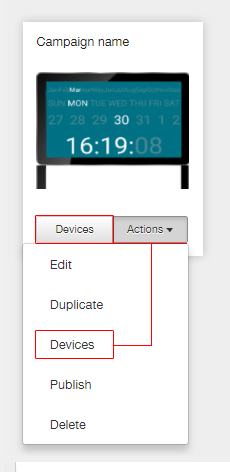
How do I link an existing campaign to a device?
You can connect your campaign to a device in two different ways. In the menu, click “Campaigns”, so you’ll see the campaigns you’ve created. Click > Devices > to connect your…
Read More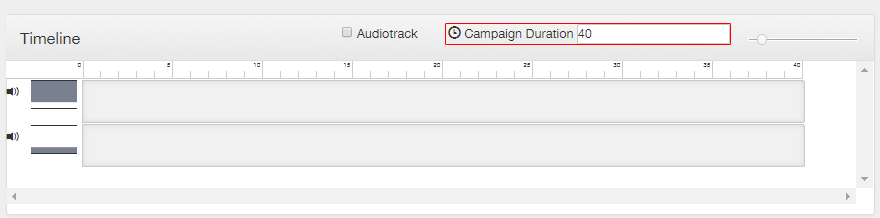
How can I adjust the play length of a campaign?
The “Campaign Duration” is easy to adjust by changing the campaign duration (in seconds) to the desired campaign duration on the right-hand side of the timeline. TIP: Make sure the…
Read More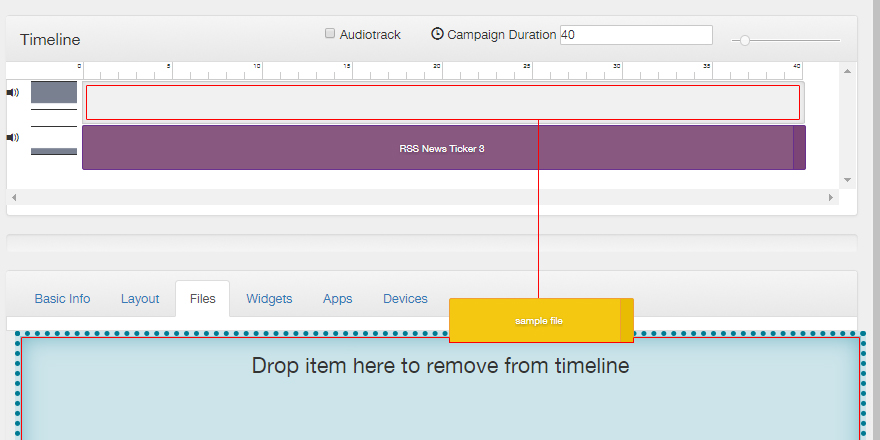
How do I remove elements from a timeline?
If you want to remove or delete something from the timeline, drag and drop the element from your timeline to the specified level. (as seen in the image below)
Read More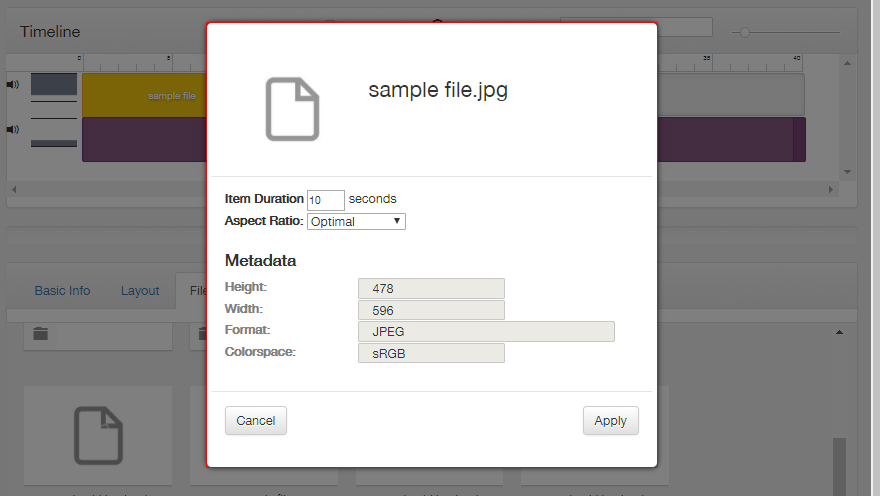
How can I fill in a timeline?
A campaign (timeline) can be completed by drag and drop files, widgets, and apps in the timeline. The widgets and apps are further customizable. Play time: Specify here how long…
Read More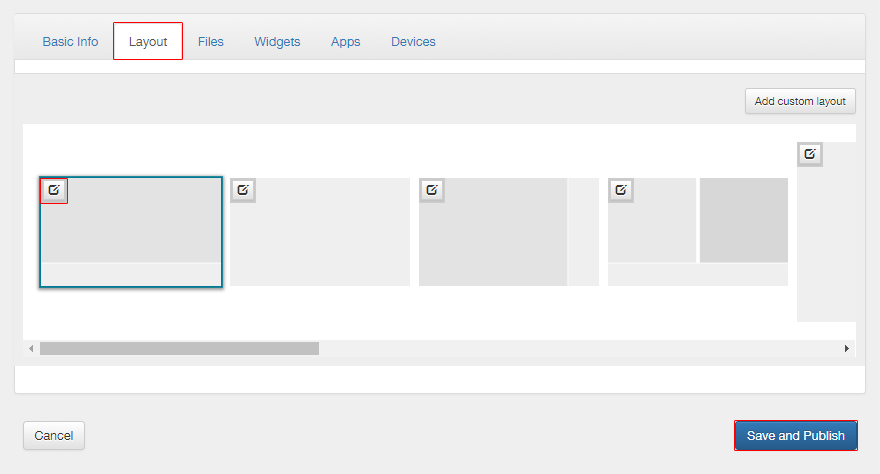
How can I customize a campaign layout?
When you would like to customize a campaign layout, click on “Layout” (In the submenu) and choose a layout for the Campaign that matches your wishes. Customize Layout The layout…
Read More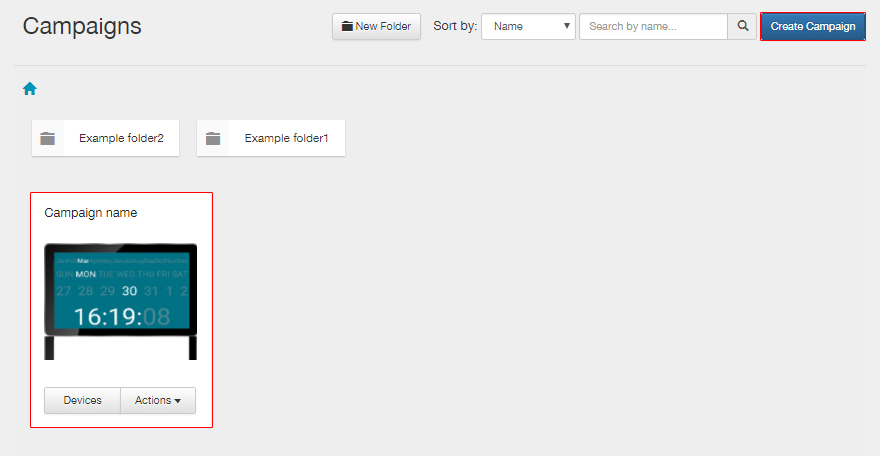
How do I create a new campaign?
When creating a campaign, click on the menu “campaigns” and click on “Create campaign” to design a new campaign. Give the Campaign an appropriate title and description.
Read More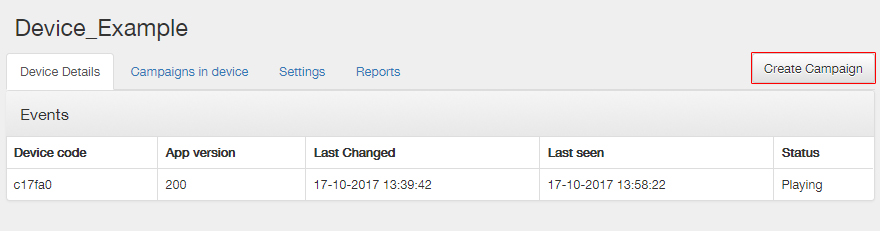
How do I link a new campaign to a device?
You can achieve the same by clicking “Devices” in the menu and you can see an overview of linked devices on the map and list below. When you click on…
Read More