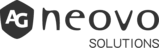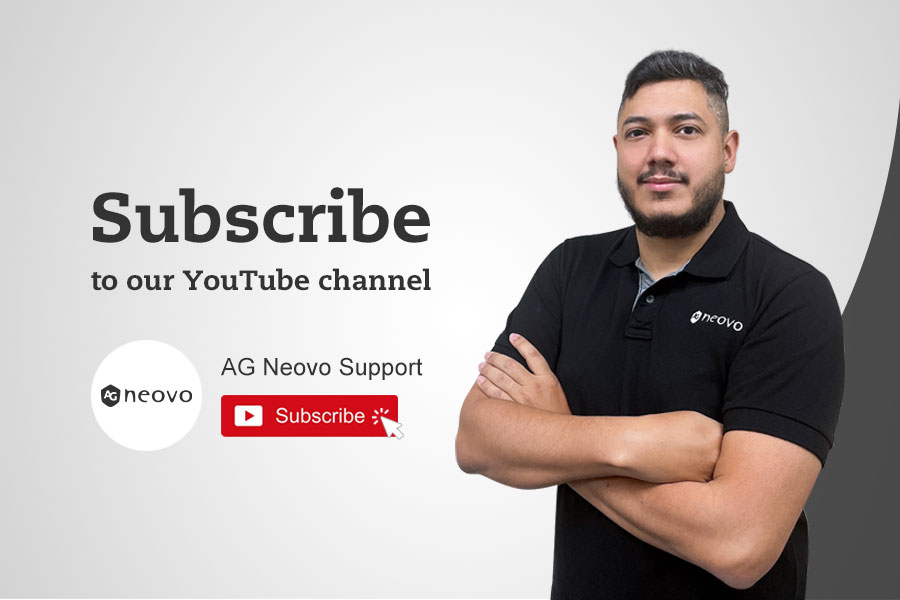Tips: How Real Estate Professionals Use Meetboard 3 Interactive Displays
Hi, I’m Francisco with AG Neovo. Today, I want to go through how real estate professionals can utilize Meetboard 3 to enhance their work efficiency, productivity and look very professional in front of potential clients.
Table of Contents:
- Host Meetings in Person or Remotely
- Import PDF Files
- Import Images, Screenshot, and Export Files
- Screenshot, Annotate, and Export Files to the Cloud
Host Meetings in Person or Remotely
For real estate professionals, having internal and client meetings is critical.
Meetboard 3 offers the ability to host meetings in person or remotely. Apps like Zoom and Teams can be used for hosting a video conference with your clients.
If you want to learn more about how to set up an effective remote presentation on Meetboard 3, please click on the video link above.
Import PDF Files
A great way to utilize Meetboard is to import documents, images and contracts directly into the canvas. You can import PDF files to review contracts with clients.
Let’s bring a sample contract over here. All the pages will be imported into the canvas separately. You can resize them; you can move them around, and you can also mark up if you want to call attention to something.
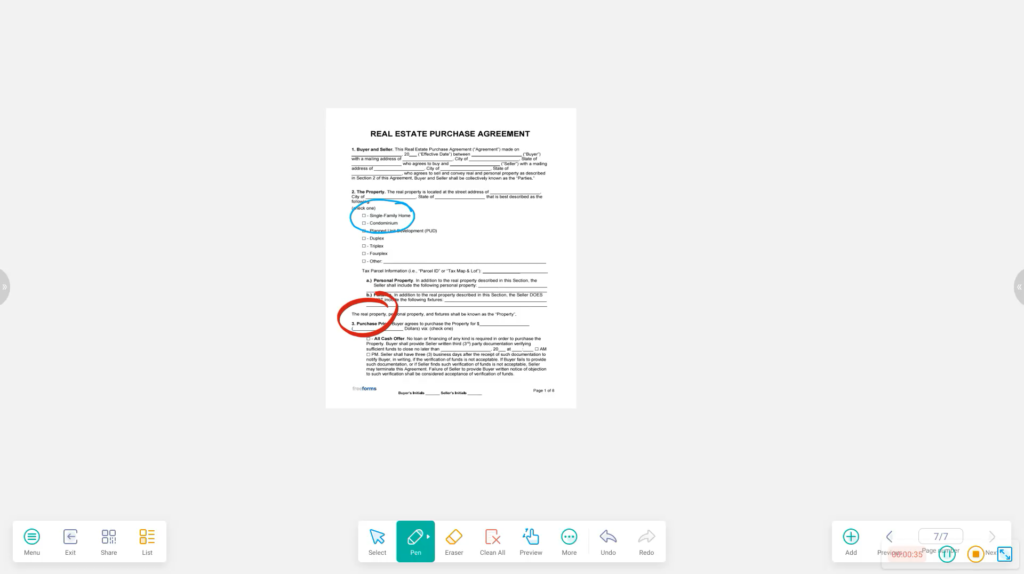
Import Images, Screenshot, and Export Files
You can also review property layouts by importing images directly into the canvas.
So, let’s bring over here a neighborhood layout as an example that you can also annotate on top.
So, let’s say for example this is the property your client was looking at. You can mark it, and you can show where it’s located in an entire neighborhood layout. You can also mark around to show if there are schools or grocery stores within walking distance.
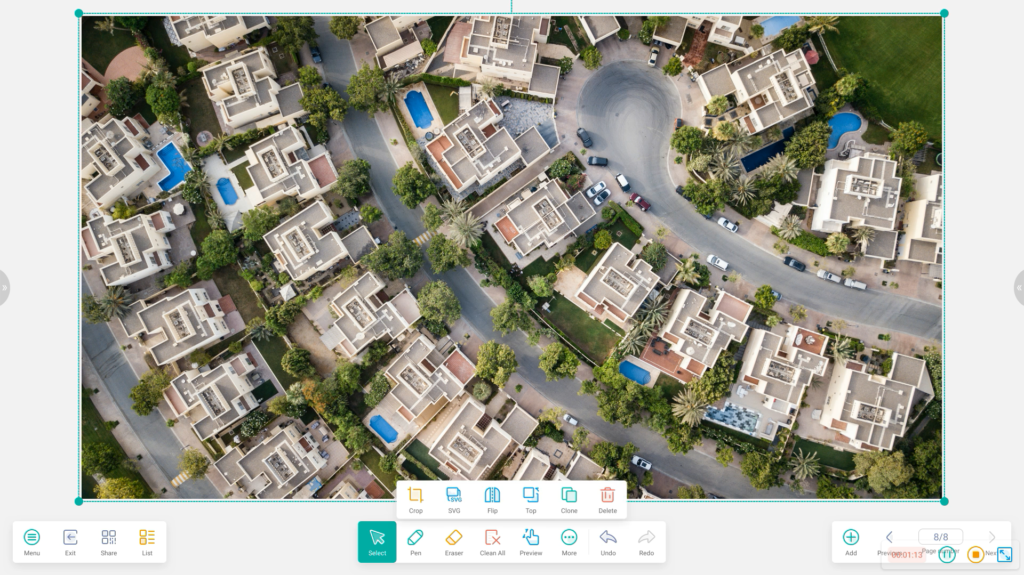
Screenshot, Annotate, and Export Files to the Cloud
Another great way to utilize Meetboard for real estate professionals is to use the browser to show their listings. You can go through the pictures of the listing and some of the details, and you can also go to the Map.
Over here you can leverage our screenshot tool to bring this into the canvas. Let’s take a screenshot here of the Map.
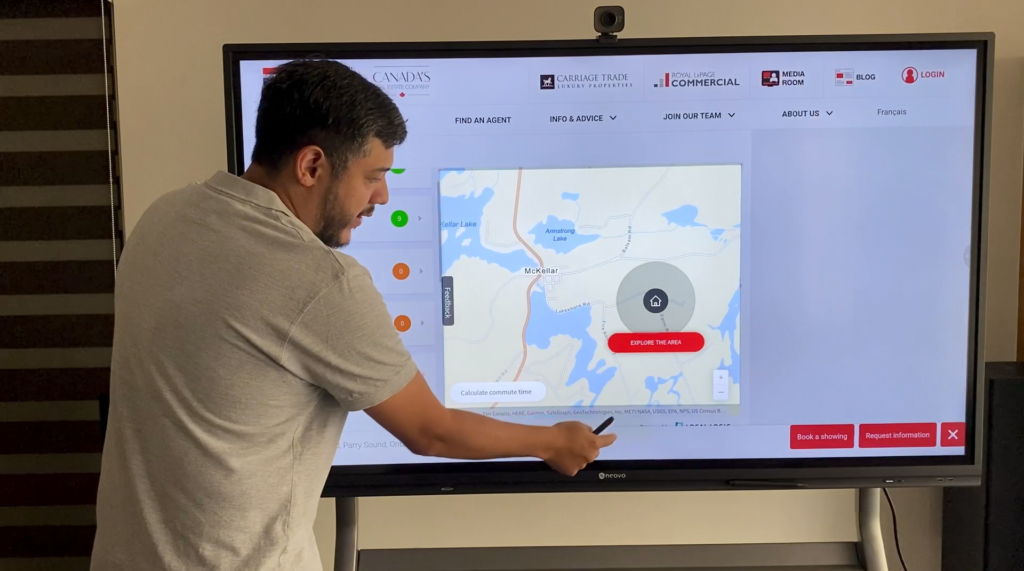
We can resize this to whatever we want to select, and we can import this directly to Meetboard.
Now once we bring it to Meetboard, we can now annotate on top of it.
Now we can show where the property is located; you can show that there are other services like hospitals and schools in the area and if you have other listings around as well you can mark them up here, and you can create a house search plan.
And then you always export this back as a PDF to your Google Drive or Microsoft OneDrive, and you can share that with your client after the meeting.
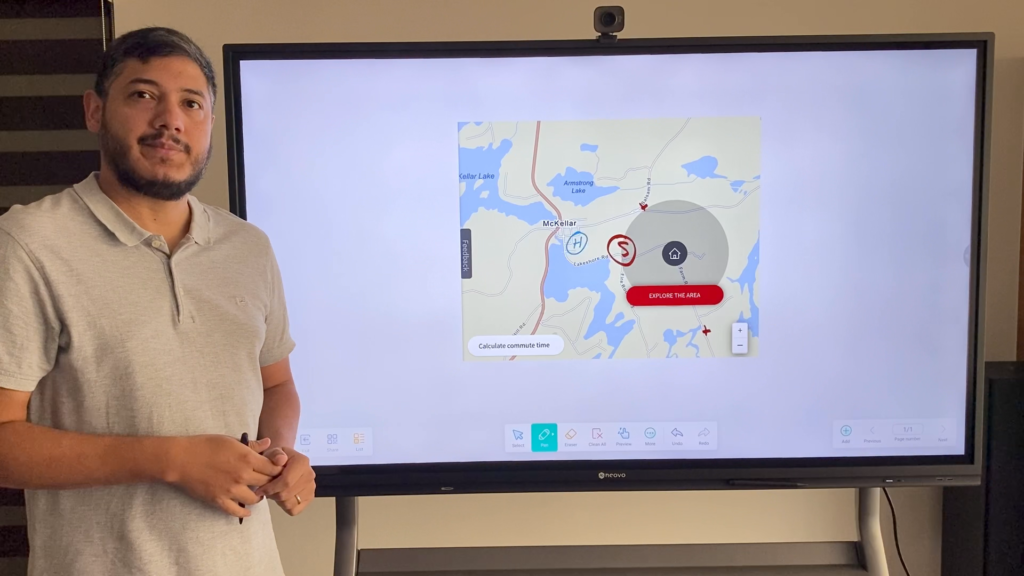
If you want to learn more about how to utilize Meetboard 3, please subscribe to our YouTube channel.