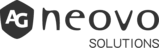How to Connect Other Devices on Meetboard® Interactive Displays?

Research says online employees spend 27% of their time collaborating with others. That means employers need the most efficient ways to do so, especially when dealing with remote or hybrid teams. AG Neovo Meetboard interactive displays make collaborating with your team onsite or remotely easier by using fewer devices and apps.
Our simple, easy-to-use connectivity options allow you to turn any space into a collaborative video conference or remote meeting room. Here are some ways to connect devices and share content to your Meetboard for an elevated hybrid or remote collaboration experience.
What is a Hybrid Workplace?
A hybrid workplace gives employees the best of both worlds by allowing them to work remotely sometimes and in-office at other times. With a hybrid workplace, employees can choose when and where to work. They can work from home, in the office, or on the go.
This type of working model can help employees achieve a better work-life balance. But, to benefit from this arrangement, employers must have the right tools. Technology like Meetboard interactive display can be an ideal solution for a hybrid workplace.

What is Meetboard?
Meetboard interactive display is a large, high-definition touchscreen that lets you interact with your content like never before. With the display, you’ll be able to annotate your content, draw on it, and even take notes on websites or videos as a digital whiteboard. You can also use Bytello Share App to wirelessly control the screen from your phone or tablet.
The display is designed for brainstorming sessions, presentations, and even lectures. It’s also great for collaborative work, allowing multiple people to annotate and work on the same project at the same time.
In addition, it offers a variety of features that make it a valuable tool for businesses and individuals.
It can help businesses hold virtual meetings, transfer and share files, and collaborate with remote teams. Individuals can use the display to browse different websites, connect to PCs, manage files, and stay organized and connected with colleagues.
AG Neovo develops Meetboard interactive displays as the turnkey solution for an ever-increasing move to work from home, hybrid remote, digital learning and work models for anyone who wants to improve their productivity. Think of it as an all-in-one collaboration hub that can connect to any computer or device. This makes presenting, sharing documents, and collaborating with others more effortless than ever before.
How to Use Meetboard?
Smart Digital Whiteboard
If you’re looking for a built-in whiteboard app packed with features, Meetboard is what you desire. Meetboard Whiteboard App makes it easy to visualize your ideas with a wide range of brush colors and small tools. Tools like mind maps, shapes, and tables are easy to use, and the toolbar can be shortened or extended for different use cases.
Using Meetboard Whiteboard App is simple. Click the “Meetboard” app icon. You can start brainstorming ideas right away. You can import images and PDF documents to your whiteboard and export your whiteboard as an image or PDF file, or you can directly share the whiteboard page through a QR Code, emailing system or built-in Cloud storage.
Meetboard Whiteboard App offers a wide range of features, making it the perfect choice for anyone looking for a powerful whiteboard app.
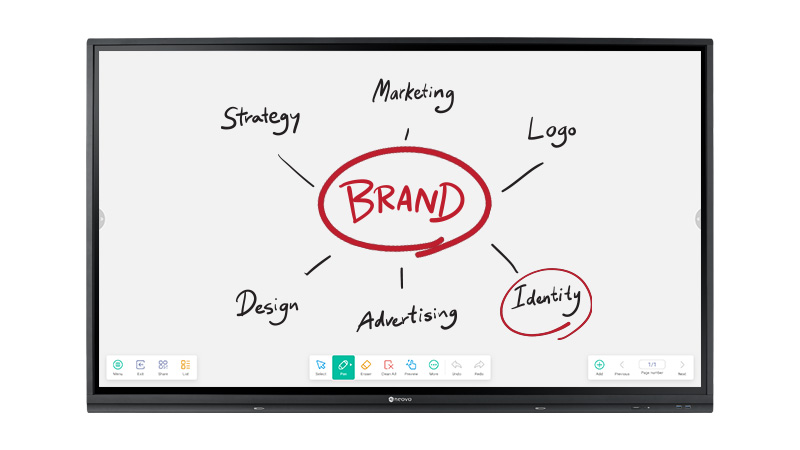
Video Conferencing Hub
You can use Meetboard to collaborate with others using various video conferencing devices and applications. Its operating system works with popular apps like Zoom, Teams, Skype, GoToMeeting, and easily connects to other devices, including:
- USB flash drives and USB hubs
- Keyboards and mice
- All-in-one in-room cameras
- Soundbars and speaker systems
*Disclaimer: AG Neovo assumes no responsibility for selecting, performing, or using third-party products. Other company and product names may be trademarks of their respective owners.

Mobile Solution
AG Neovo also provides a mobile solution with an FMC-06 mobile cart bundled. This will let you take your Meetboard wherever you go and use it as a portable whiteboard. The mobile cart is easy to set up and use, making it the perfect option for anyone looking for a mobile whiteboard solution.

How to Connect Devices and Share Meetboard?
Connecting devices and screen share with other OS systems on Meetboard, including Windows, Android, Linux, Mac OS, iOS, and Chrome OS, is easy. Here are the instructions you should know:
HDMI Cable
The HDMI cable is the easiest way to connect your Meetboard to another device. Plug the HDMI cable into the HDMI port on the display and the other device, and you’re good to go! You’ll be able to share content on the other device’s screen with ease.
If you are using the HDMI 1 or HDMI 2 port or TOUCH 2 USB port if you are using the HDMI 3 or VGA port for touch screen control.
You can connect to an HDMI display or projector with the HDMI OUT port to watch videos and present them on more screens.
When you connect an additional display, it mirrors the content and other video sources. Displays that support HDMI 2.0 can output video at 4K resolution and 60Hz.
If you want to play audio, use its built-in speakers or connect external speakers using the 3.5 mm Stereo Audio Jack. You can also use the S/PDIF port to connect to other high-fidelity audio systems.
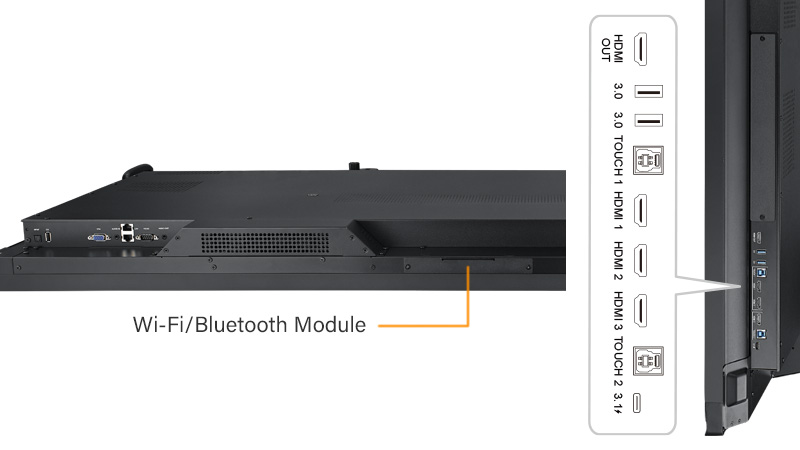
USB-C Cable
The New Meetboard 3 makes it quick and easy to have your own meetings by allowing you to connect your devices through a single USB-C cable. Not only can you charge your devices while using Meetboard 3, but you can also connect multiple devices at the same time and even see what’s on your screen with the mirroring feature.
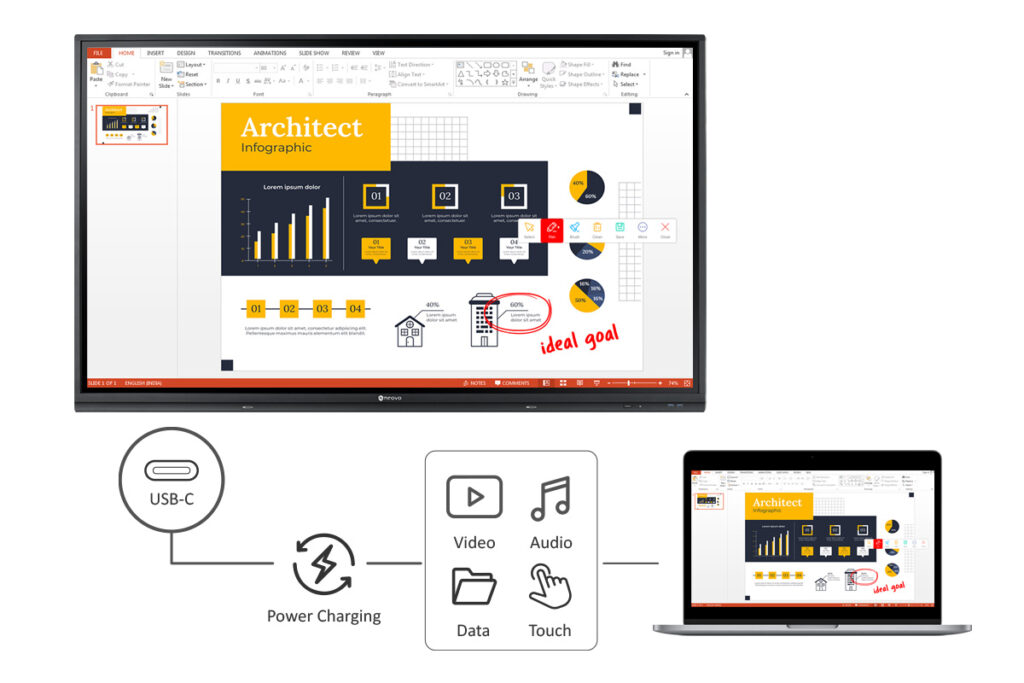
Wireless Screen Mirroring
You can connect your Meetboard to another device using its built-in wireless screen mirroring capability if you want to go wireless. The built-in Bytello Share App is a powerful screen-sharing tool that helps you screencast using your portable devices.
First, download Bytello Share App on your portable devices. Open the app, and once the devices and the display are on the same Internet network, you can easily share multimedia content and files on Meetboard from your device’s screen.
You can also use your device to wirelessly control and monitor multiple displays together while brainstorming or presenting with multiple users in a large conference room.
Moreover, you can also synchronize the screen content to multiple personal devices while meeting attendees are staying safe in their seats, and you can make sure that people stay organized and connected in a meeting!
You can also share screens on Meetboard via native AirPlay, Chromecast, or Miracast if your devices are connected to the same wireless network. Once they’re connected, follow the prompts to share your screen.
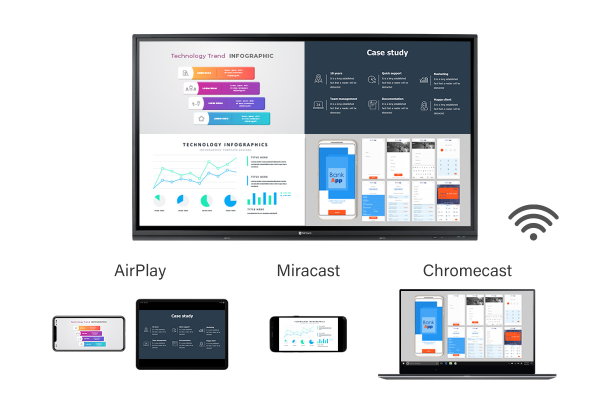
What Can You Use Meetboard for?
There are many possibilities for what you can use Meetboard for. Here are a few ideas:
- Brainstorming sessions
- Presentations
- Collaborative work
- Lectures
- Distance learning
- Webinars
- Video conferencing
- Remote collaboration
- Remote meetings
- Hybrid meeting
Remote Collaboration
When you’re working on a project with someone who’s not in the same room as you, it can be challenging to stay on the same page.
Meetboard 3 makes it easy to stay connected and collaborate with anyone, anywhere. All you need is an internet connection, and you’ll be able to share your screen, chat, share files seamlessly, and even annotate your content in real time.
Webinars
Webinars are a great way to share your ideas with a large group. With Meetboard 3, you can share your screen, chat with attendees, and even take questions from the audience.
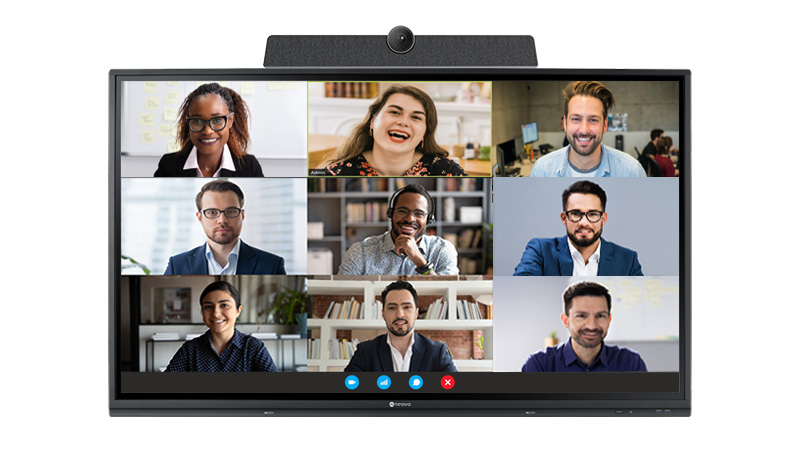
Create an Advanced Hybrid Workplace
Meetboard 3 is the advanced solution for a hybrid workplace. With Meetboard 3, you can connect your portable devices to the large display and work on the same project together.
You can also use the Meetboard Whiteboard App to brainstorm ideas, take notes, and use video conferencing tools to collaborate with someone, not in the same room.
Now, managing a remote meeting or a hybrid meeting is a breeze. With Meetboard 3, you have everything you need to stay connected and collaborate with ease.
Request a demo today to see how AG Neovo Meetboard 3 can help you take your meetings to the next level.